Install SCOM 2016 step by step
In this article I will cover SCOM 2016 installation step by step for a scenario which I consider is very popular.
In this scenario I have on company with one building, one domain with 3000 computers and 300 servers, all the servers are in the building data center so no SCOM GW are required.
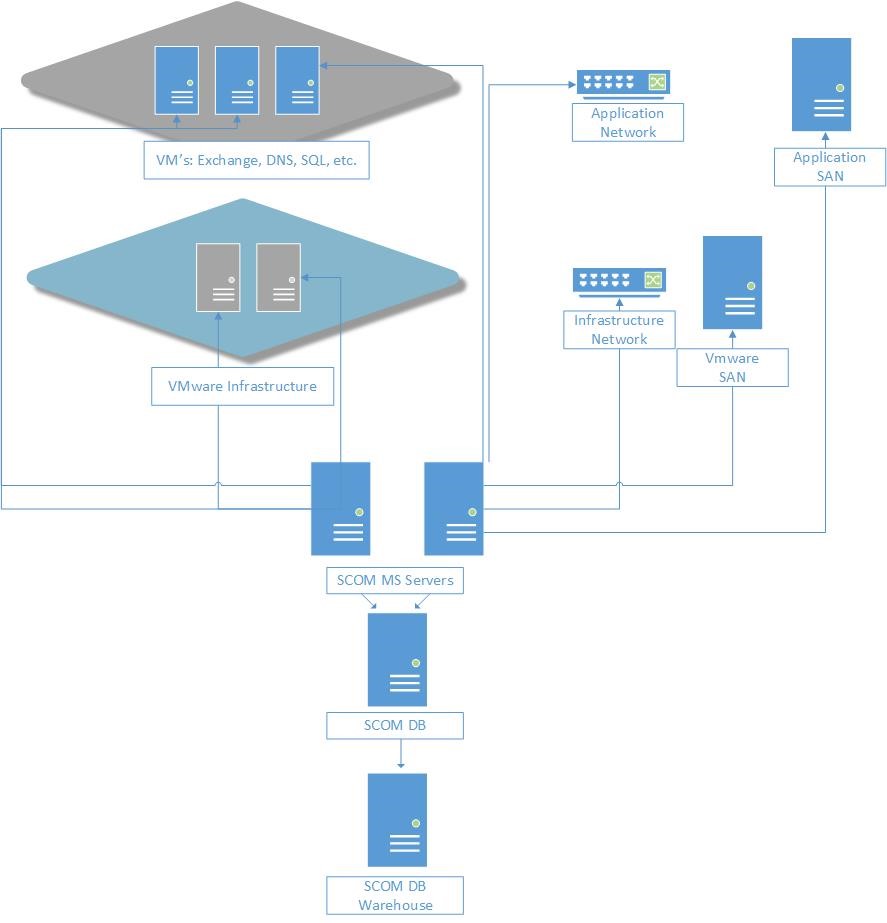
I planed to use:
Virtual servers
|
Server |
Function |
CPU |
RAM |
Drives |
OS |
|
SQL 01 |
SCOM DB |
2 *2.2Ghz |
24Gb |
OS - 80GB DB - 200GB DB Logs - 50GB DB Temp - 50GB |
Windows 2012/2016 |
|
SQL 02 |
SCOM DW, Report server |
2 *2.2Ghz |
16Gb |
OS - 80GB DB - 200GB DB Logs - 50GB DB Temp - 50GB |
Windows 2012/2016 |
|
SCOM MS1 |
Server resource pool |
2 *2.2Ghz |
16Gb |
OS - 80GB |
Windows 2012/2016 |
|
SCOM MS2 |
Server resource pool |
2 *2.2Ghz |
16Gb |
OS - 80GB |
Windows 2012/2016 |
Note:- CPU speed is quoted as indicative performance required
SQL database sizing required
|
DB |
Sizing |
|
Operational DB |
60Gb |
|
Reporting DW |
200Gb |
|
tempDB |
8Gb (made up of 4 2Gb files) |
|
Logs |
90Gb |
Now, lets start
1. In order to proper design you environment please read about SCOM requirements and capacity limits
2. Firewall required ports for SCOM 2016
3. Install SCOM 2016 (System Center Operation Manager)
5. Import SCOM 2016 MP (management pack)
6. Update SCOM 2016 installed MP
7. Tune MP (management packs) in SCOM 2016
8. Install SCOM agent to monitor servers
9. Play with Dashboards
10. Create a Distributed Application
