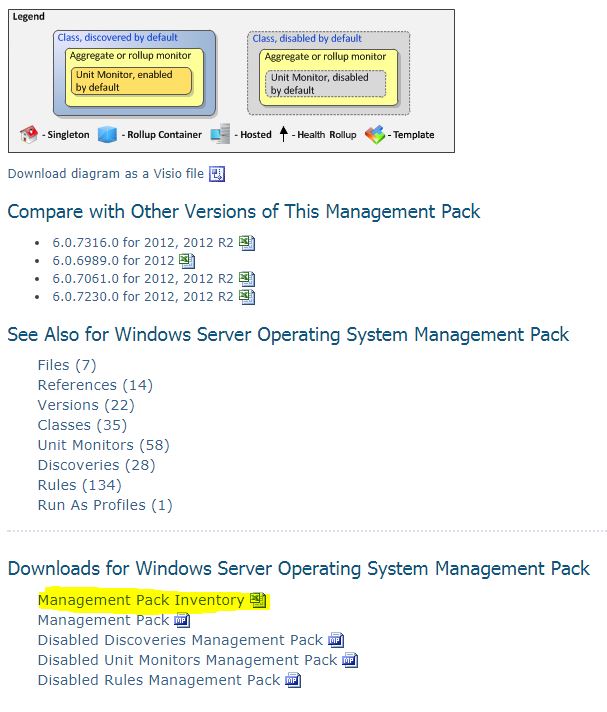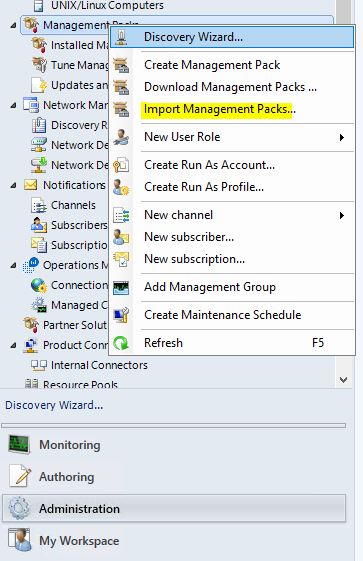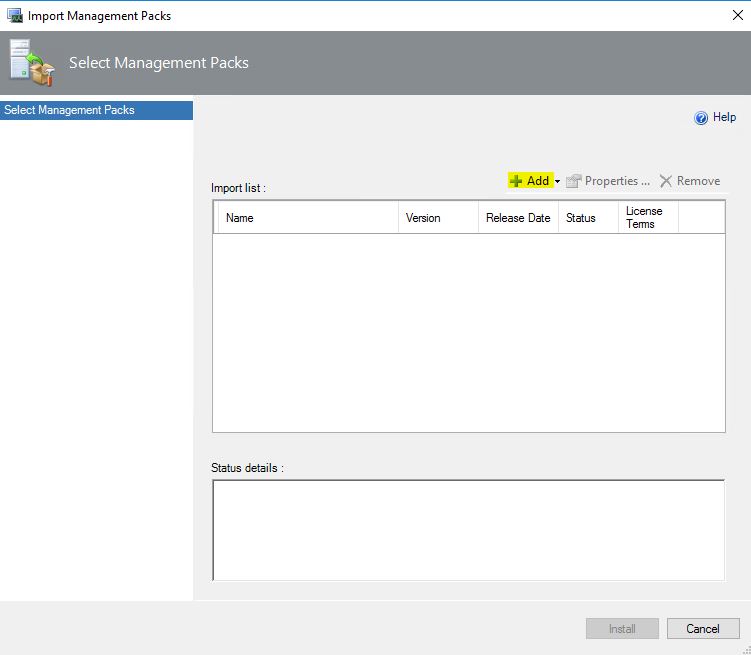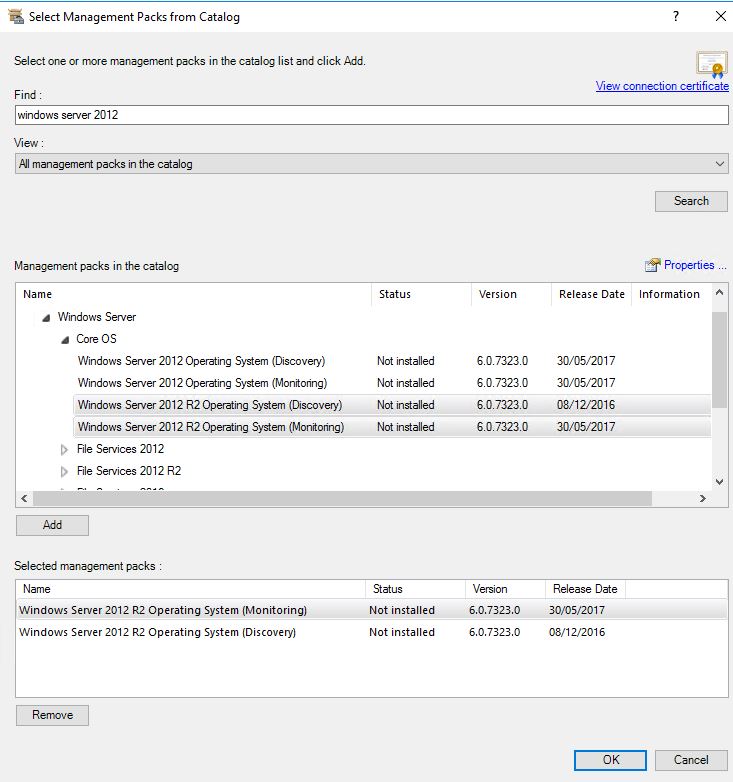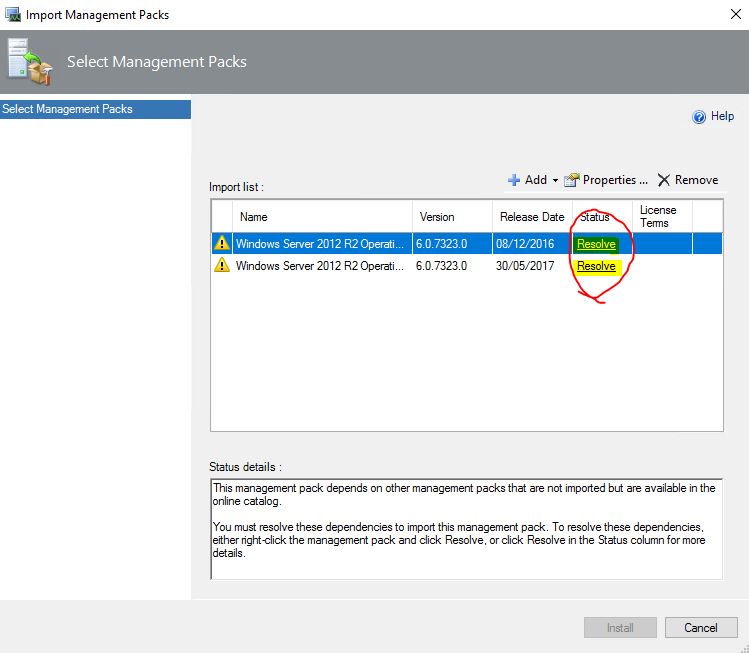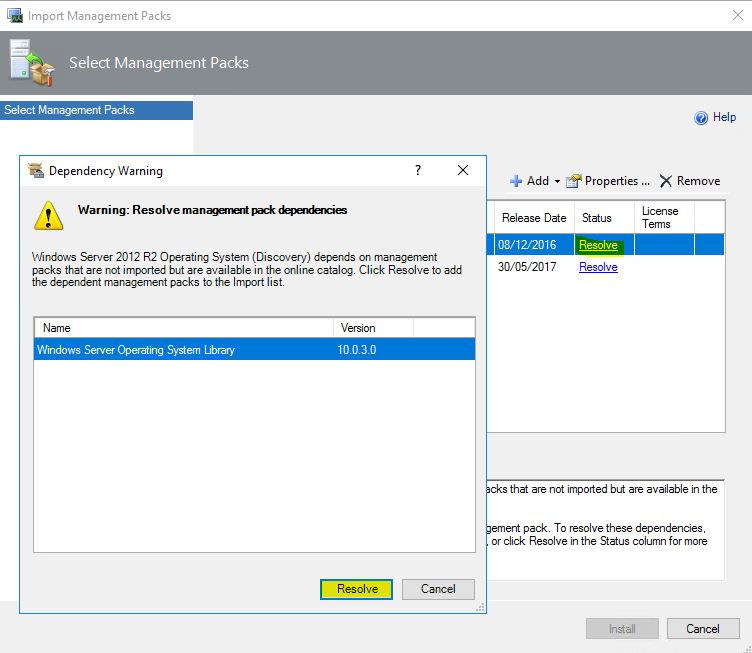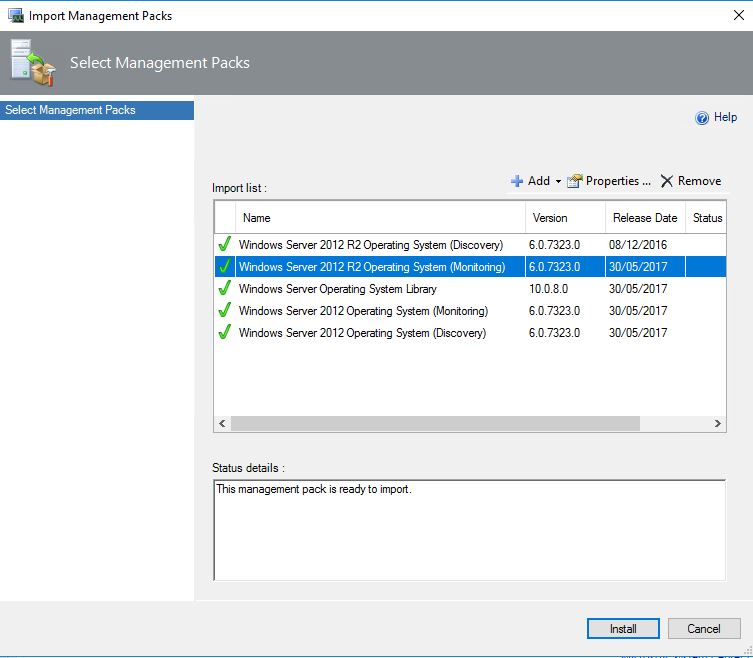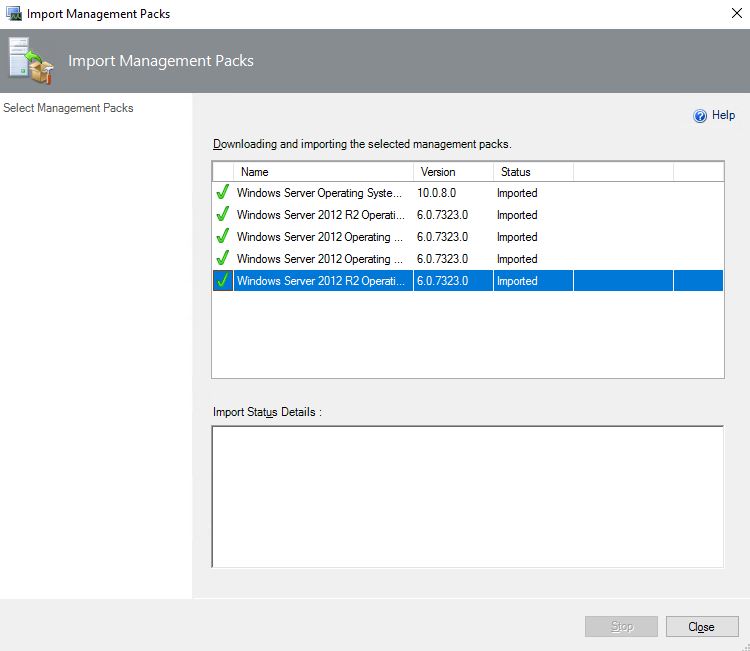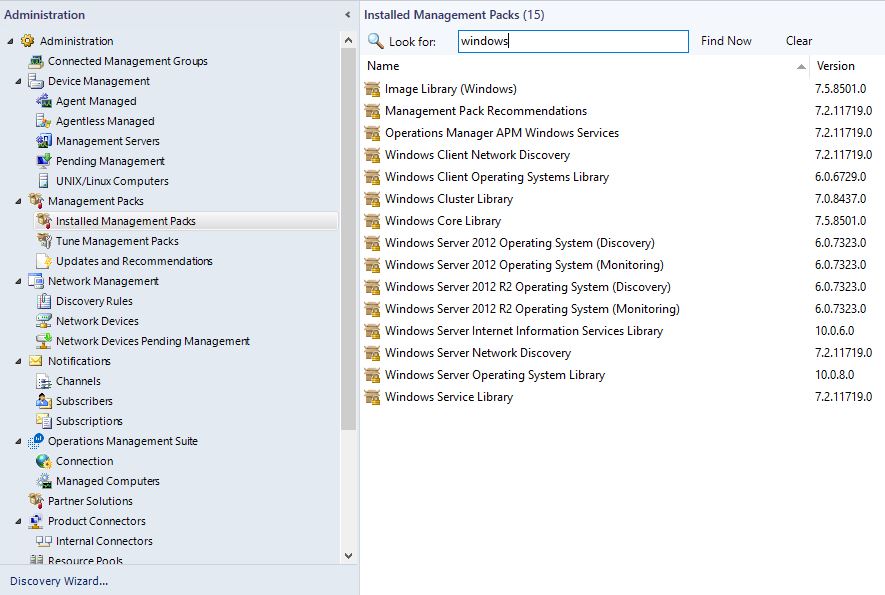Import SCOM 2016 MP (management pack)
Import SCOM 2016 MP (Management Pack)
Congrats, you just finished to install SCOM 2016, now it's time to discuss about MP (management pack). But first of all What is a Management Pack (MP)? A SCOM management pack is a collection of discovery rules, , monitor, performance counters, monitoring rules, dashboards, etc for a specific technology. How it works? After you finished to install a management pack, let's say Windows Server 2012 Management Pack (MP) for SCOM 2016, each agent installed on monitored servers it will download the discovery rules and run against his host. If discover that this technology is present than it will go and download all monitors and rules, for example available memory, available space, cpu usage, etc.
A good start to learn about what is inside of a MP is to go on http://mpwiki.viacode.com/default.aspx?g=forum&c=1 read all the details and download the excel with Management Pack Inventory for Windows Server 2012 R2 http://mpwiki.viacode.com/default.aspx?g=posts&t=219796 or download from here an example of MP Windows Server Operating System.xlsx
From my experience the golden rule after you installed SCOM 2016:
- Don't install any agent on servers yet
- Make a list with required Management Packs
Stage 1:
- Always start with Windows Server management Pack. Check from Management Pack inventory what is included by default and chose what is best for you , keep the excel and high light changes / overwrites
- After MP tuning install a few clients and for a few days weeks check the level of alerts, information, etc
- If you are happy add more servers and keep the eyes on noise level in SCOM console, dashboards, etc . If is necessary re tune you MP
- Finish to add all windows servers
Stage 2:
- After you foundation is stable you can follow same procedure to add and tune other SCOM 2016 MP like AD, DHPC, DNS, Exchange, HP servers hardware, etc
- Add one by one wait to see good results and continue with the next one
Scenario:
If you want to monitor you CRM you distributed application it will rely on this Management Packs:
- Hardware MP for Dell * See details from hardware level like, coolers, power sources, temperature, hdd health, etc
- OS level * See details from your OS, Windows health and performance
- Custom Monitors for a specific process
- IIS MP * Details from IIS activity
- .NET MP * Check the .NET code, code performance and error, etc
- Java or cutm MP for different apps
- Configure probe to check Website availability and performance
- SQL MP * All the details about you DB performance, information, alerts, warnings, backups, etc
- Networking level * Custom or not MP for Cisco, HP, etc Monitor the network hardware involved in your CRM env.
- Storage Level * MP for SAN, NAS, linux server, etc
At the end with just one Icon on Your Dashboard you can see the health of your CRM env.
Now lets import our first MP, Windows Server Management Pack. In my env Proxy is confiugred, see How to configure SCOM to use Proxy, so I can download from the console instead of offline installation from Microsoft Catalog.
1. Go to Console --> Administration --> Management Pack --> Import Management Packs
2. Add MP
3. Select MP
4. Install windows server 2012 R2 MP
5. Installed finished
6. Check SCOM MP windows Installed
Finished to install our first MP
Now is time to check the MP and tune Windows 2012 R2 MP