How to upgrade office 365 to the latest version using SCCM
In this article I will show you how to upgrade office 365 using SCCM
Today the latest version for semi-annual channel is 1902, on my computer test I have the previous released 1808.
First you need a plan for this deployment.
1. Check office redlines Use the Readiness Toolkit to assess application compatibility for Office 365 ProPlus . You want to be sure that your computers, exiting plugins and macros are compatible with the upgrade of new office 365
2. Deploy the office 365 upgrade to a few computer to validate the SCCM process
3. UAT, deploy the office 365 upgrade to a small number of computers. Check for problems and incompatibilities
4. Deploy in controlled waves the upgrade to the rest of computers, check the deployments logs and status.
The process in SCCM
1. Now in SCCM go to console Software Library->Overview->Office 365 Client Management->Office 365 Updates and search for the required update. In my case Office 365 Client Update - Semi-annual Channel Version 1902 for x64 based Edition (Build 11328.20368)
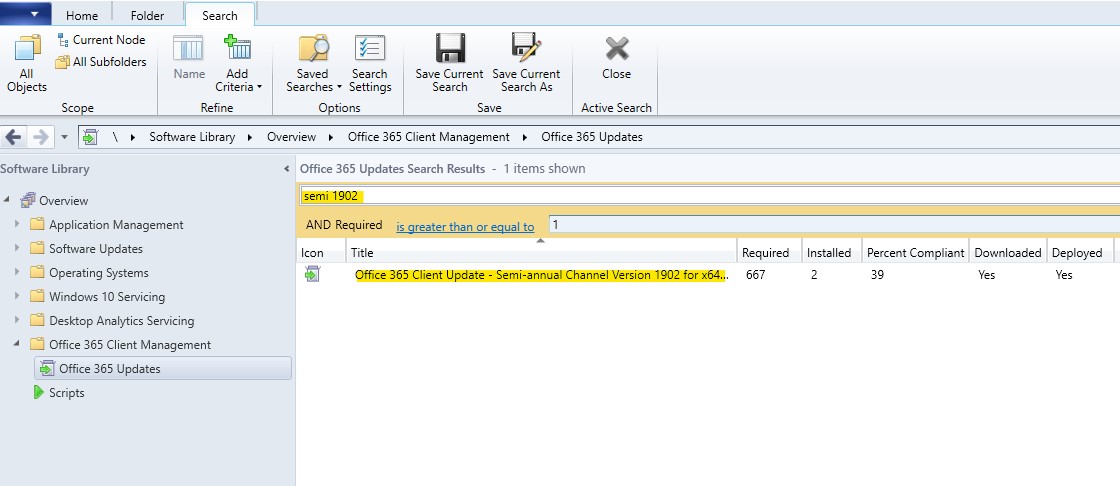
2. Right click and deploy the upgrade to test collection, follow the wizard as a normal deployment
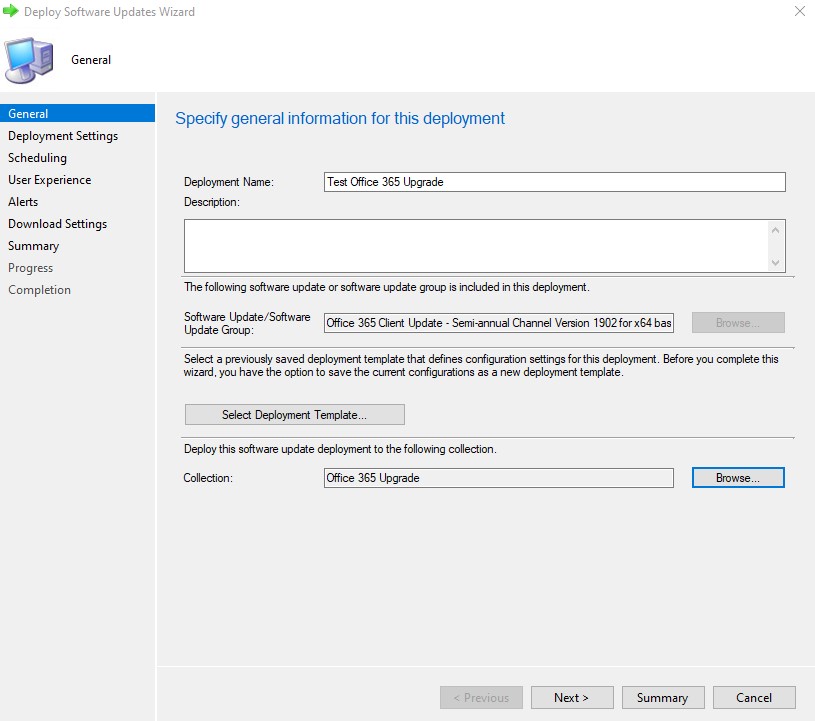
3. On test computer force machine Policy Retrieval & Evaluation Cycle to speed up the operation
The Status of Office 365 Upgrade In SCCM the Software Center
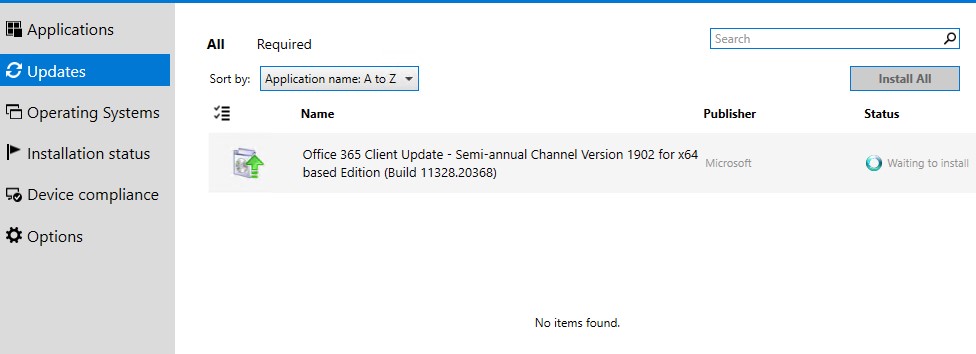
After a few minutes all good :)
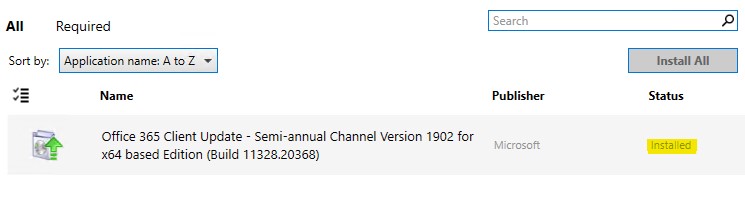
Before , the office version
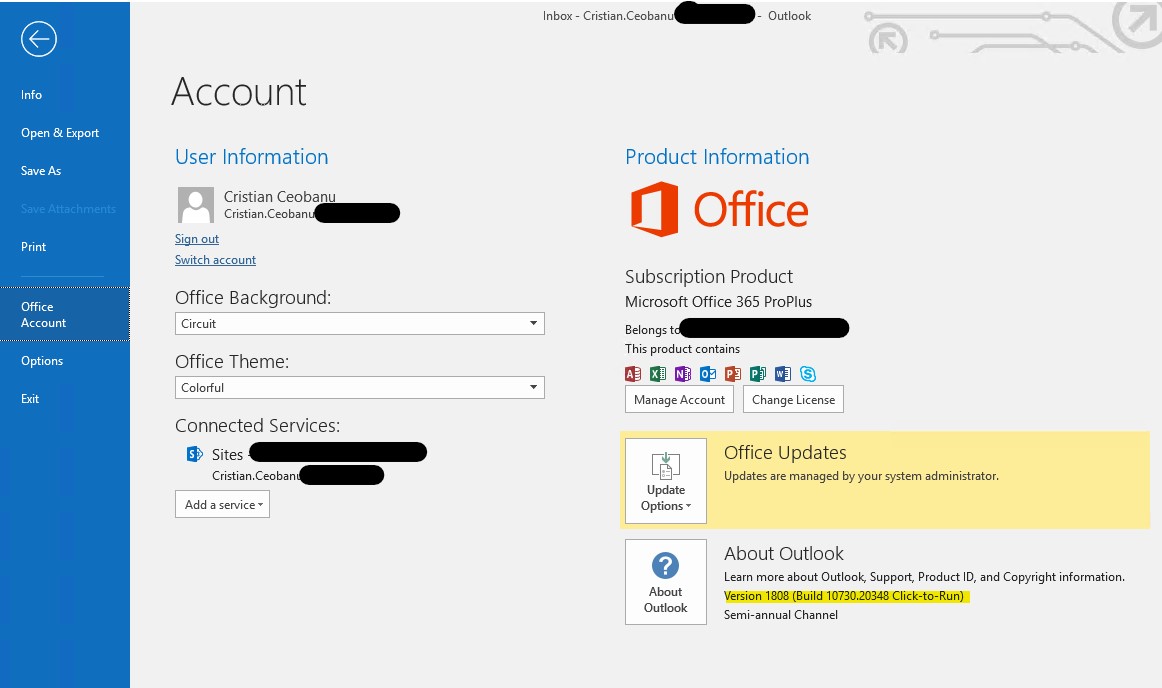
After Office 365 1902 upgrade
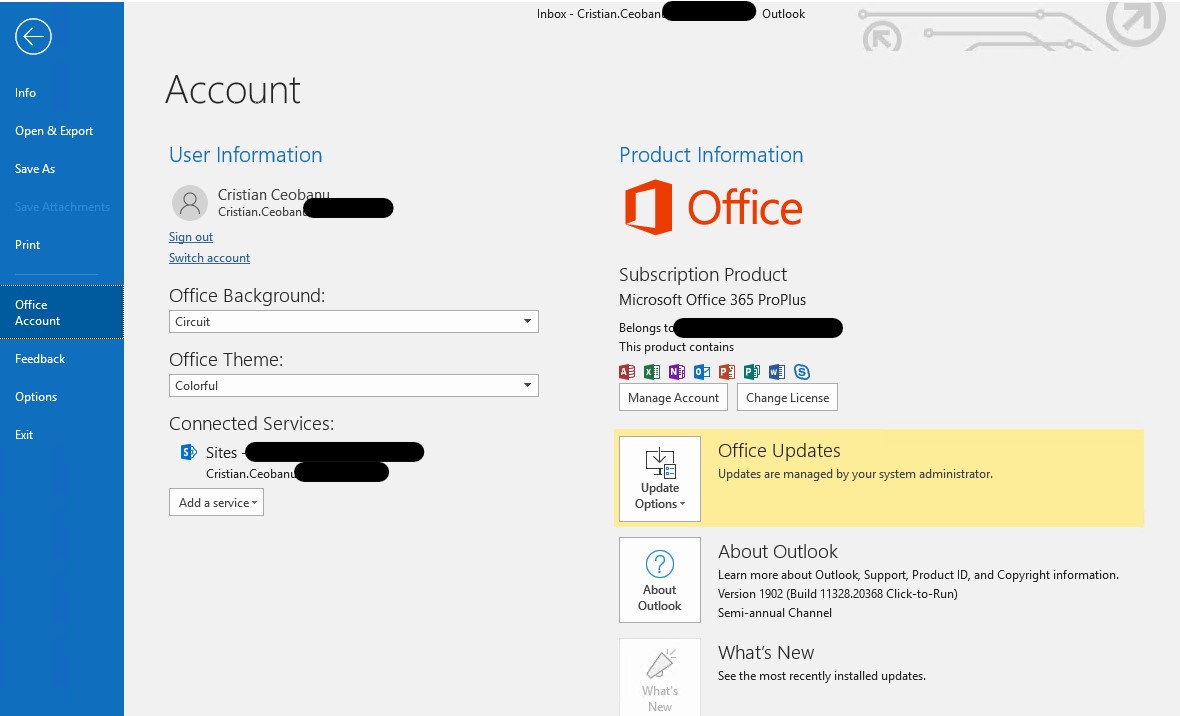
Everything was so easy and smooth, thanks MIcrosoft :)
Happy SCCM-ing!
